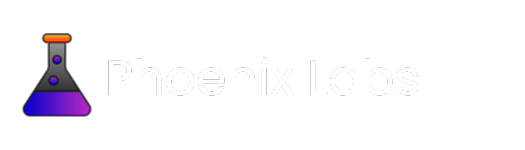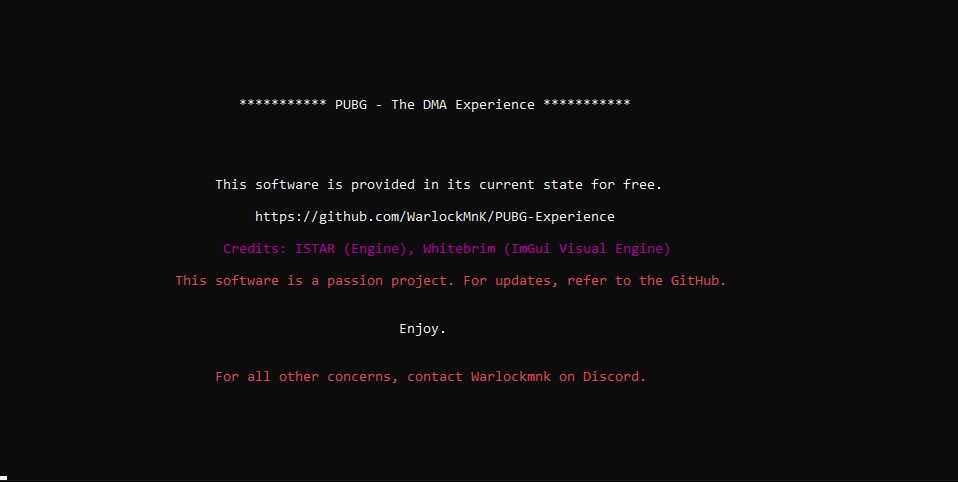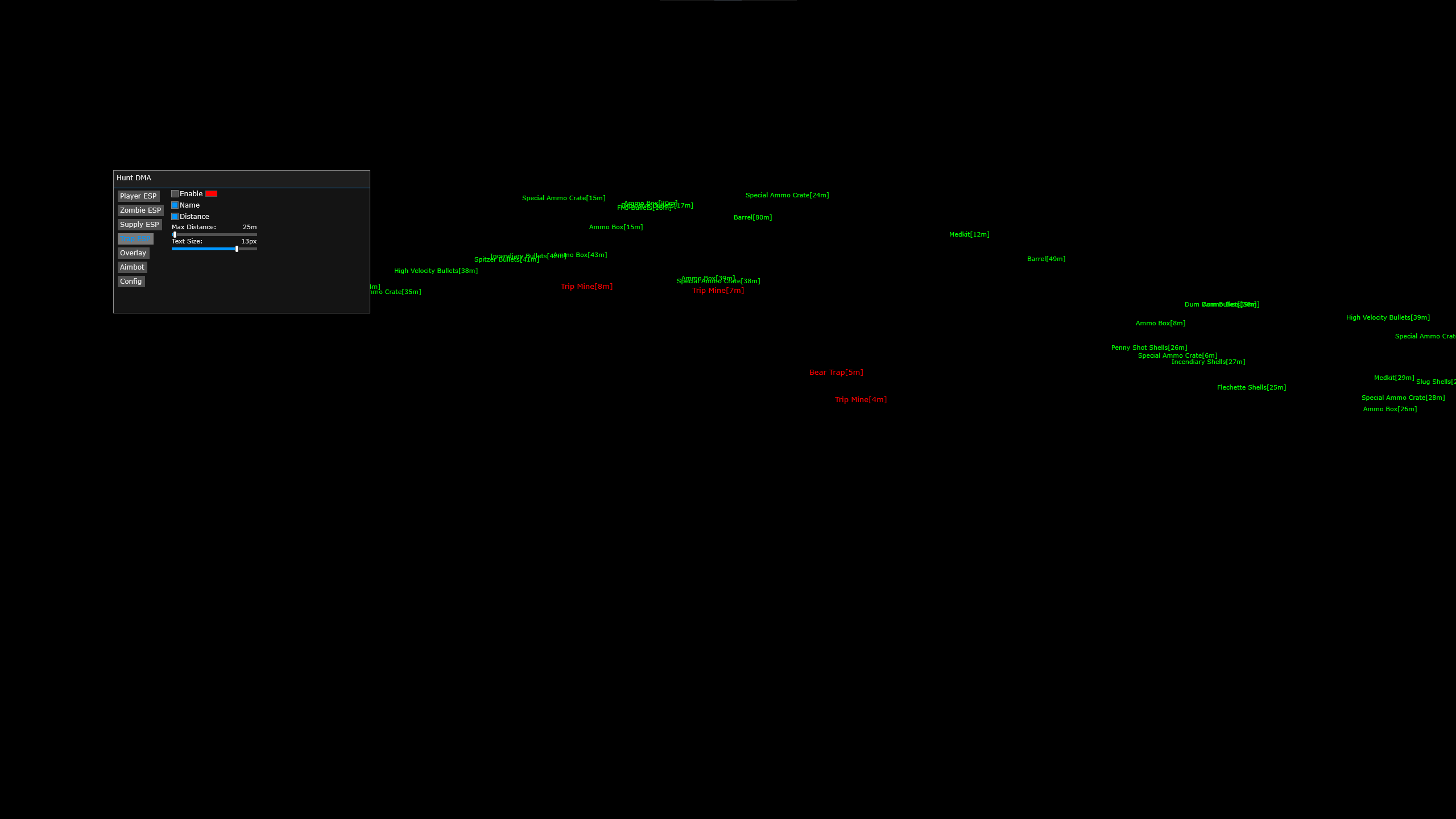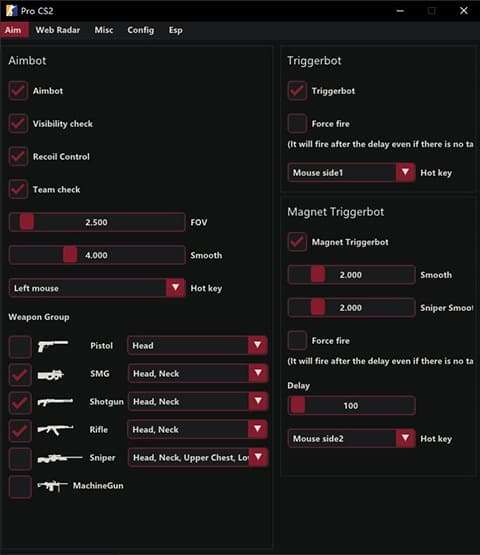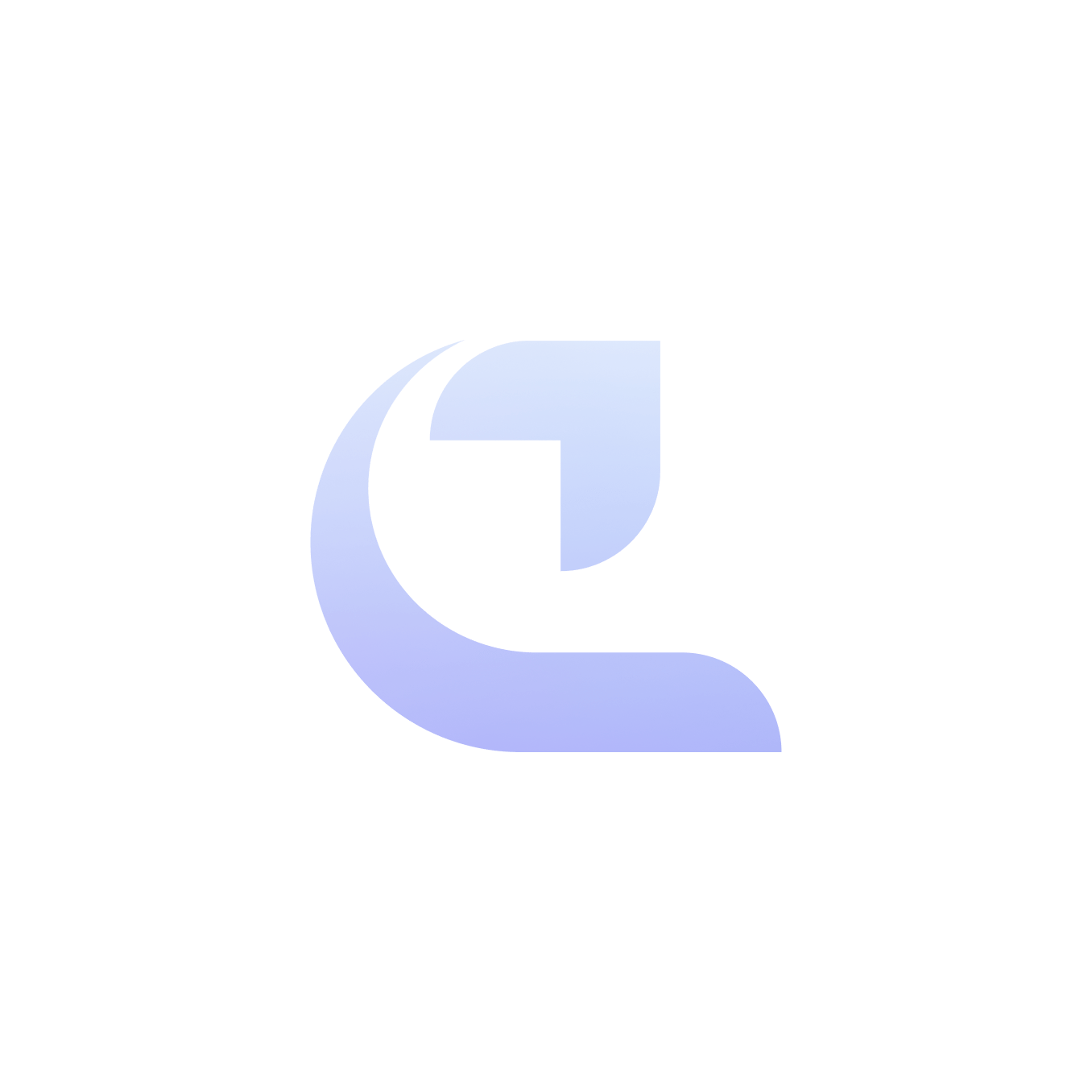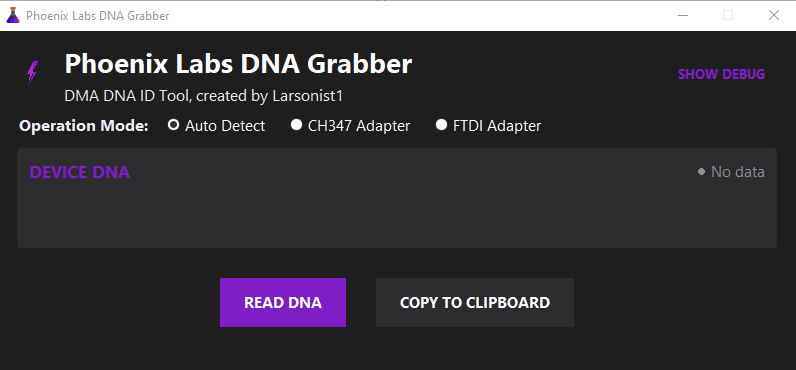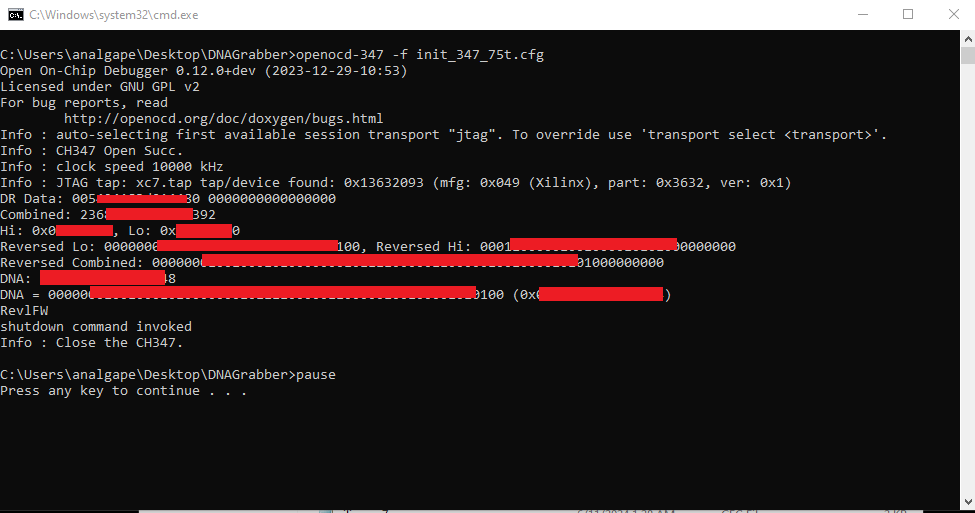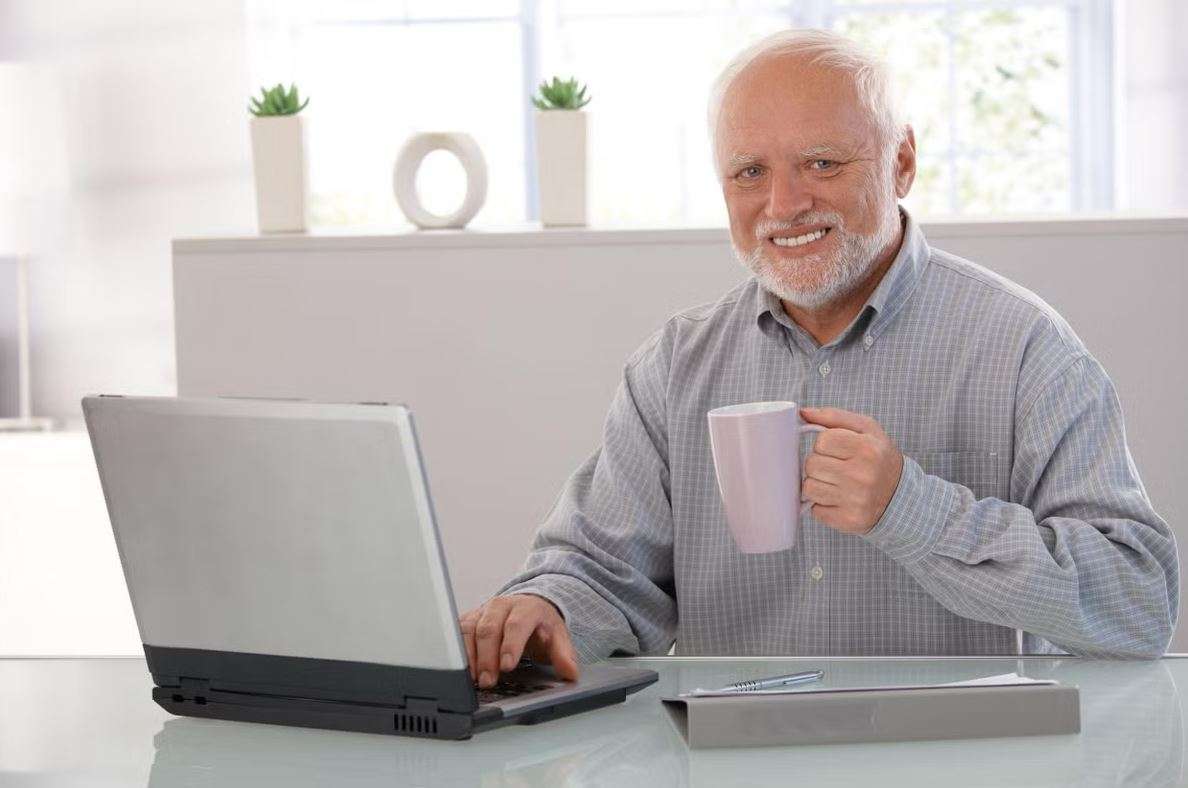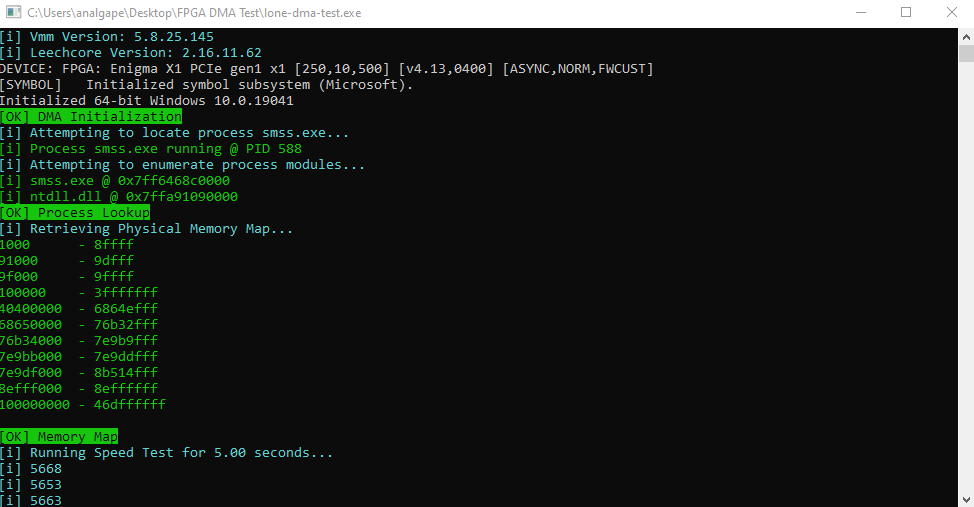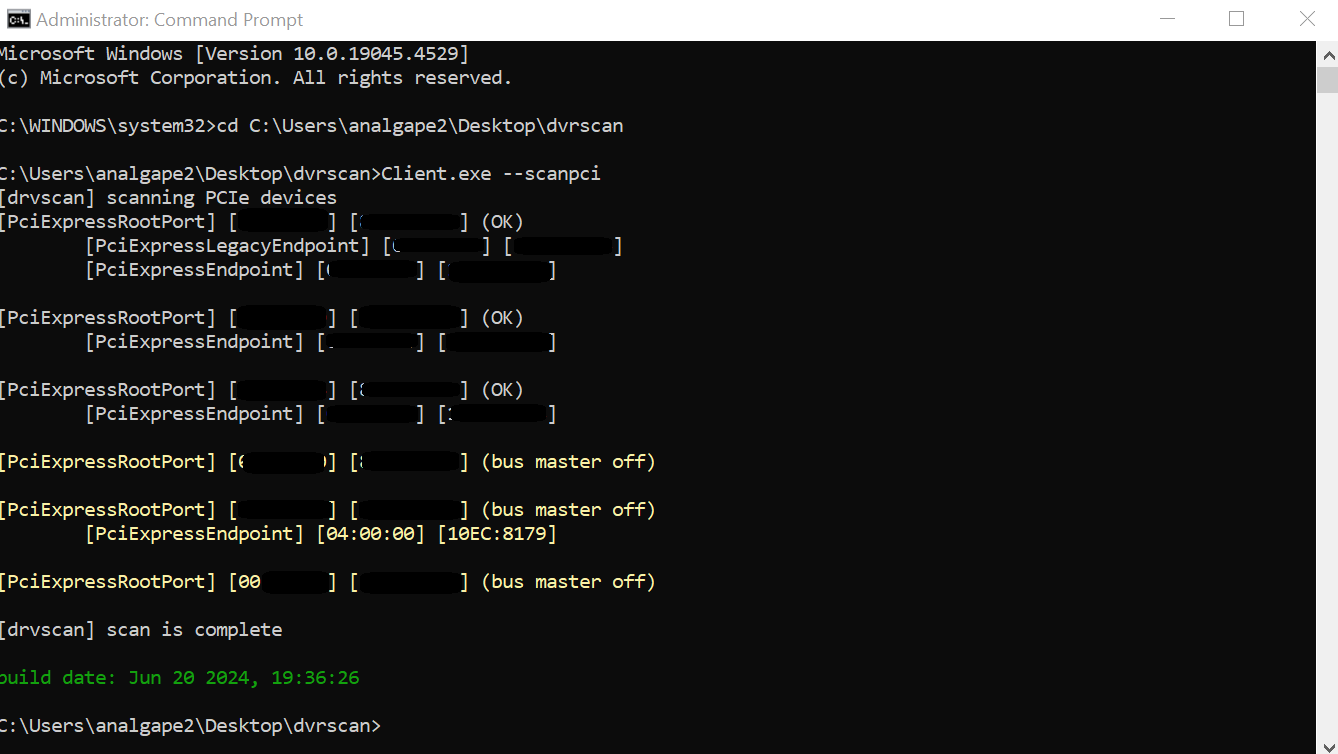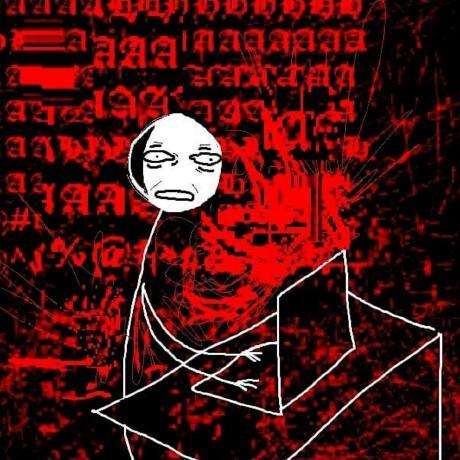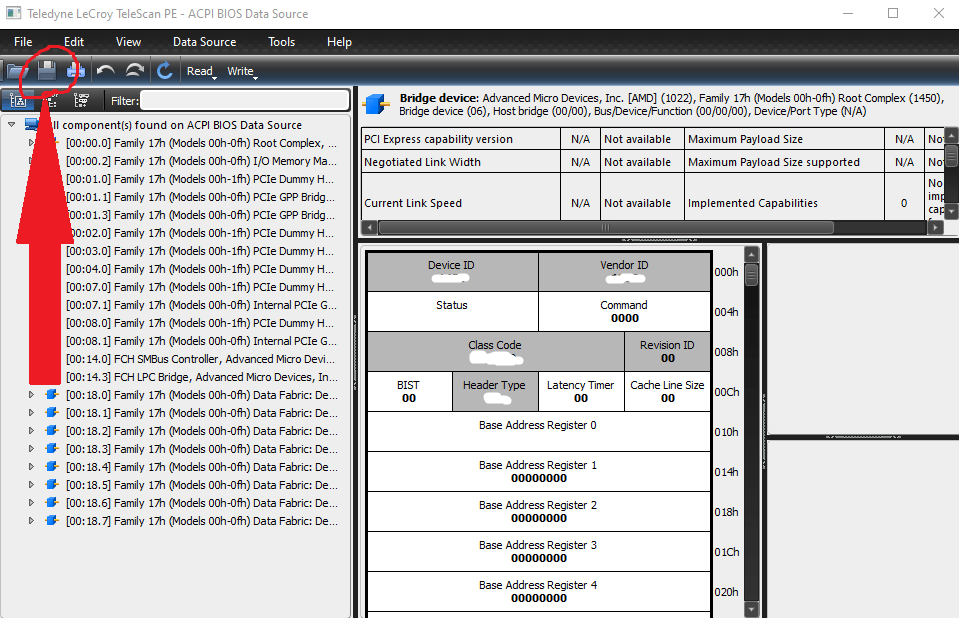This guide will cover how to spoof the PID/VID for your kmbox-net. This will allow your kmbox to appear as a different device. Please note this is only for the kmbox-net.
Credits:
nox
Video Guide
Credit: nox
Text Guide
Download and run USB Log View on your main pc.
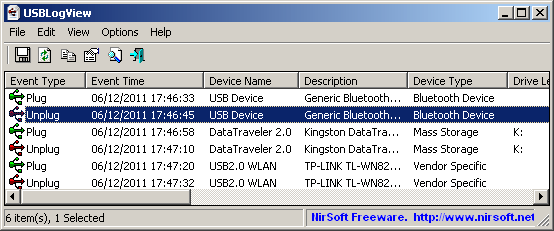
Unplug your mouse from your computer and then plug it back in to Locate your VID and PID. Write these down as you’ll need them later.
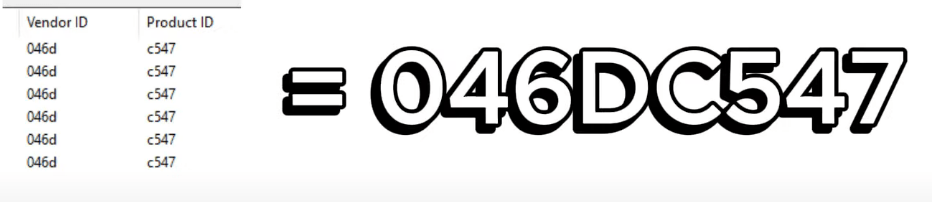
Open the kmbox net tool as admin on your 2nd pc and enter your kmbox net details into the top left section of the tool (IP, port, and UUID). Check the small ping box and click on the large button next to it. If a popup appears indicating a successful ping, you can proceed. If it doesn’t connect, try restarting the kmbox by unplugging it and plugging it back in. Enter the VID and PID you saved above into the white VID/PID text box located in the “Device” section. Click the question mark button beside it to write the values. A popup will confirm the spoofing is successful.

Open USB Log View again. Unplug and replug your kmbox net in. It should now display the same VID and PID as your mouse.